Microsoft Excel 2016 - Tips and Tricks
Microsoft
Excel is, undoubtedly, the most popular spreadsheet
software in the market. Each iteration of this software improves upon the
previous to give the users all that is needed for their statistical needs. Let’s
look at some interesting features of Excel 2016.
software in the market. Each iteration of this software improves upon the
previous to give the users all that is needed for their statistical needs. Let’s
look at some interesting features of Excel 2016.
Power Query: Power Query is available as an add-on in the
2010 and 2013 versions, but it is integrated with the 2016 version. Power Query
is a data connection technology which can be used to manipulate data; modifying
columns, merging tables and changing data types are just some scenarios in
which Power Query could come in handy.
2010 and 2013 versions, but it is integrated with the 2016 version. Power Query
is a data connection technology which can be used to manipulate data; modifying
columns, merging tables and changing data types are just some scenarios in
which Power Query could come in handy.
Read-only mode: Excel 2016 users can use this to minimize
the risk of accidental file changes. Using this is simple- while saving the
file click on the Tools’ drop-down at the bottom of the 'save as’ dialog, then
click on general options’ from the list and finally check the Read-only
recommended’ box to make sure the file is read only.
the risk of accidental file changes. Using this is simple- while saving the
file click on the Tools’ drop-down at the bottom of the 'save as’ dialog, then
click on general options’ from the list and finally check the Read-only
recommended’ box to make sure the file is read only.
New chart types: The importance of good-quality data
visualization cannot be stressed enough. Excel 2016 includes a set of new
charts for better visual analysis. Some of these are- Waterfall, Histogram,
Pareto and Treemap. They can be accessed from the Insert’ menu.
visualization cannot be stressed enough. Excel 2016 includes a set of new
charts for better visual analysis. Some of these are- Waterfall, Histogram,
Pareto and Treemap. They can be accessed from the Insert’ menu.
Forecasting functions: Forecasting functions include a set
of functions with a common role- predicting unknown values by understanding the
relationship between multiple variables. Some of these functions employ the use
of advanced machine learning algorithms. They can be accessed using their
respective syntaxes which can be found in Microsoft’s support pages.
of functions with a common role- predicting unknown values by understanding the
relationship between multiple variables. Some of these functions employ the use
of advanced machine learning algorithms. They can be accessed using their
respective syntaxes which can be found in Microsoft’s support pages.
Automatic time grouping: This new feature autodetects and
groups time-related fields in a PivotTable them without any user intervention. This
means that users can quickly get to analyzing their data across multiple periods
of time with drill-down capabilities.
groups time-related fields in a PivotTable them without any user intervention. This
means that users can quickly get to analyzing their data across multiple periods
of time with drill-down capabilities.
Support for
multi-selection of Slicer items using
touch: Slicers are a powerful way to filter pivot tables, pivot charts, power
pivot tables and regular tables. However, selecting multiple slicer items can
be cumbersome. Earlier, users had to hold the Ctrl key while tapping multiple
slicer items, now users just have to use the corresponding touch gesture(s).
touch: Slicers are a powerful way to filter pivot tables, pivot charts, power
pivot tables and regular tables. However, selecting multiple slicer items can
be cumbersome. Earlier, users had to hold the Ctrl key while tapping multiple
slicer items, now users just have to use the corresponding touch gesture(s).
Customizing data cards: When a user hovers over any
data point on a map, they see a data card that shows details about that data point.
Normally, a data card shows default selections, but it can be customized
according to the requirements of the user. The options to change the selections
can be accessed via clicking the Settings’ button on the top-right corner of
the data card. Lean more Tips and Tricks from best courses on udemy.
data point on a map, they see a data card that shows details about that data point.
Normally, a data card shows default selections, but it can be customized
according to the requirements of the user. The options to change the selections
can be accessed via clicking the Settings’ button on the top-right corner of
the data card. Lean more Tips and Tricks from best courses on udemy.
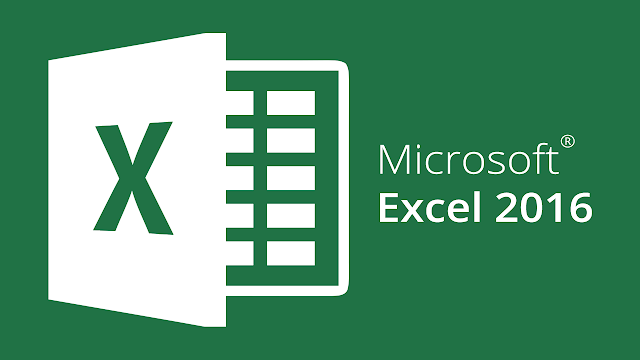



Comments
Post a Comment